
Welcome to your comprehensive resource for mastering the TI-84 graphing calculator. This guide aims to provide you with detailed insights into operating this advanced mathematical tool, ensuring you can leverage its full range of features effectively. Whether you are a student, educator, or professional, this resource will enhance your understanding and application of the calculator’s functions.
Here, you will find step-by-step instructions and practical tips that cater to both beginners and experienced users. By following the guidance within these sections, you will be able to navigate the calculator’s interface with ease, perform complex calculations, and utilize its various functions for diverse mathematical tasks.
Prepare to delve into a detailed exploration of the device’s capabilities, from basic operations to more advanced techniques. This guide is designed to support your journey towards becoming proficient with the TI-84, transforming the way you approach and solve mathematical problems.
Getting Started with TI-84 Plus C Silver Edition
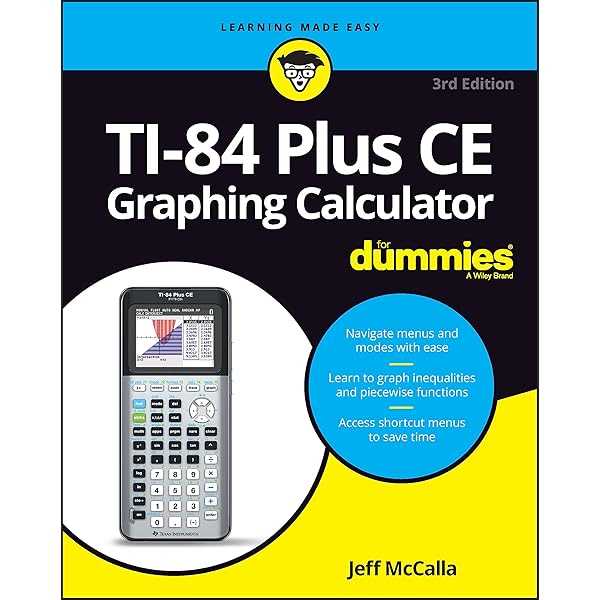
Embarking on the journey with your new graphing calculator opens up a world of possibilities in mathematical computation and graphing. This section will guide you through the essentials of initializing and using your device, ensuring that you quickly become familiar with its core functionalities and features.
Unboxing and Initial Setup
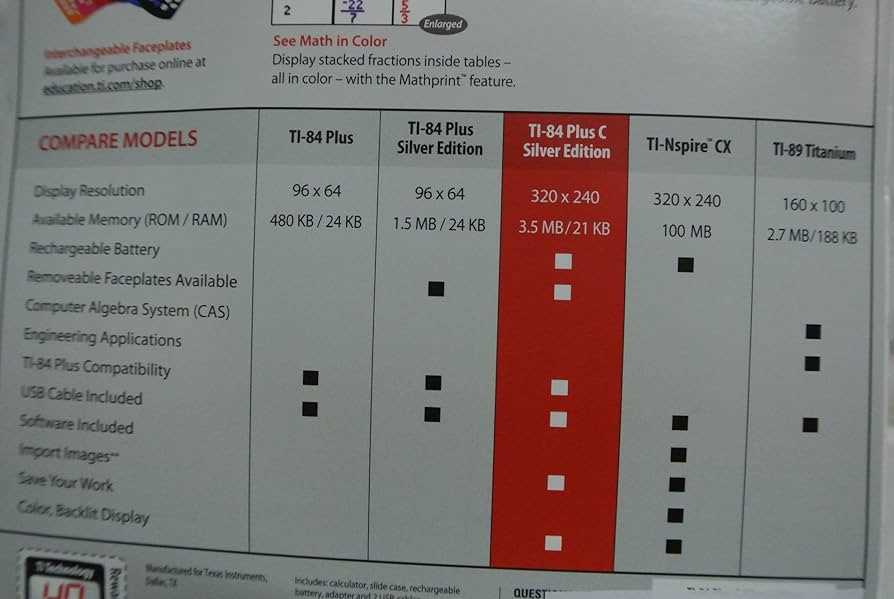
Upon receiving your calculator, the first step is to remove it from the packaging and ensure all components are present. Typically, the package includes the calculator itself, a USB cable for connectivity, and a user guide. Here’s a basic overview of what to do next:
| Step | Action |
|---|---|
| 1 | Insert the included batteries into the back of the calculator, ensuring proper alignment with the polarity markings. |
| 2 | Power on the calculator by pressing the “ON” button located in the bottom-left corner of the device. |
| 3 | Adjust the contrast of the screen if needed by pressing the “2nd” button followed by the “Up” or “Down” arrow keys to achieve optimal visibility. |
| 4 | Familiarize yourself with the keypad layout and functions by reviewing the buttons and their labels. |
Basic Navigation and Functions
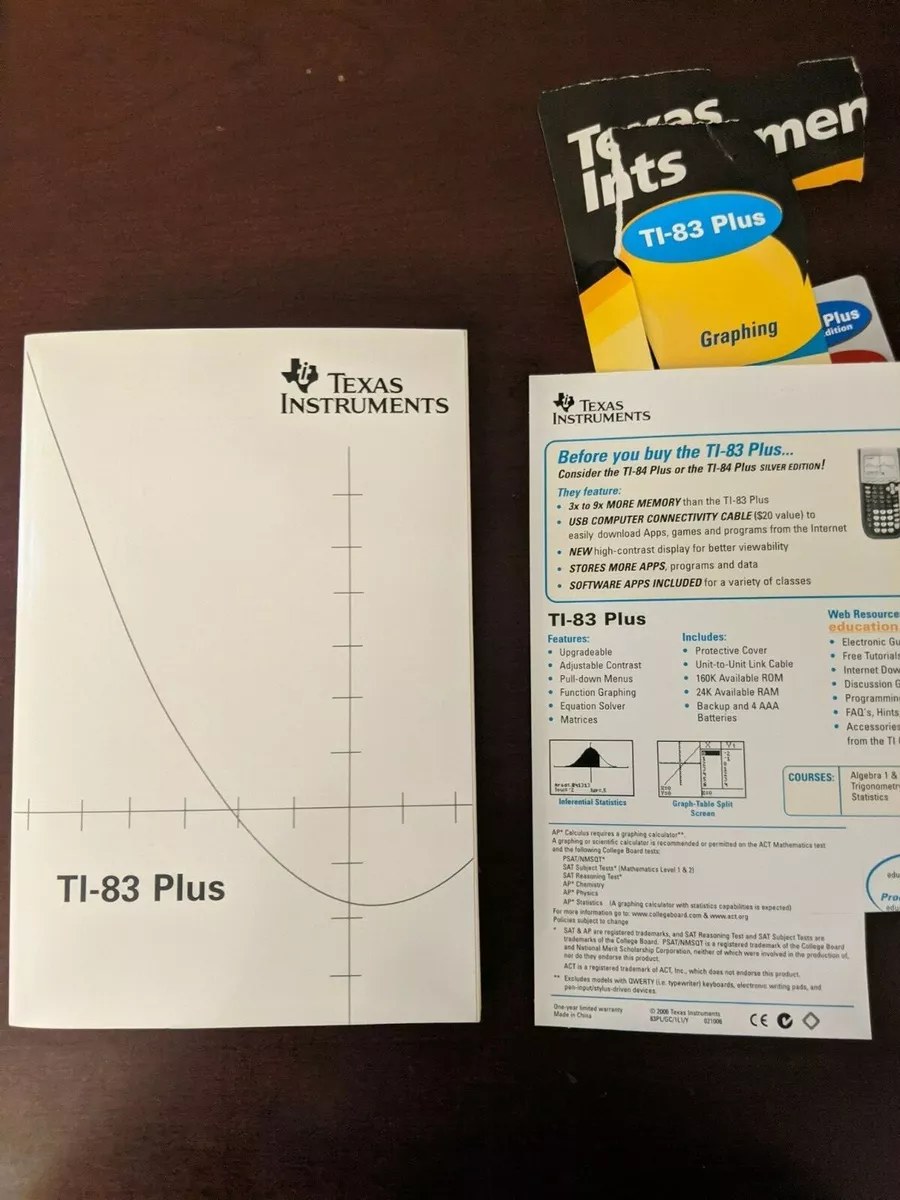
With your calculator powered on and ready, it’s time to explore its primary features. Start by navigating through the menus using the arrow keys and selecting options with the “ENTER” button. Key functions include:
- Accessing mathematical operations and graphing tools through the “Y=” button.
- Performing calculations and solving equations using the main keypad.
- Saving and recalling values and functions for later use.
By following these initial steps, you’ll quickly get acquainted with the basic operations and settings of your graphing calculator, setting a strong foundation for more advanced features and uses.
Basic Features and Functions
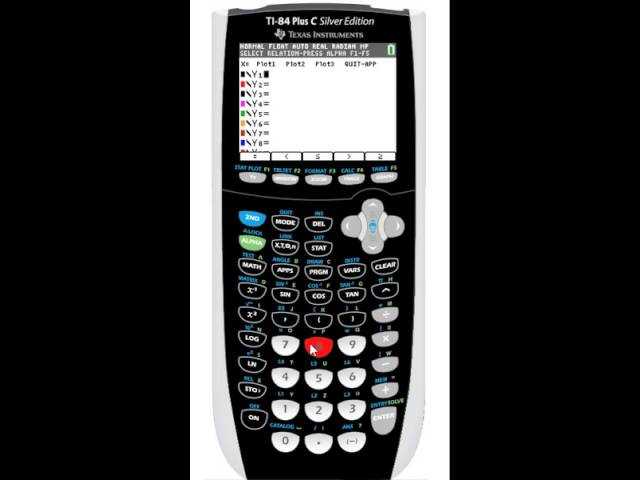
The TI-84 C offers a range of essential capabilities that enhance mathematical problem-solving and data analysis. Understanding these core attributes can significantly improve your efficiency and accuracy when using the device. From performing complex calculations to graphing equations, this calculator is designed to handle a variety of tasks with ease.
Graphing: The calculator provides robust graphing functionalities that enable users to plot equations and visualize mathematical relationships. This feature supports multiple types of graphs, including line graphs, bar charts, and scatter plots.
Calculations: It performs a wide array of calculations, including arithmetic operations, algebraic functions, and statistical analyses. Users can efficiently tackle problems ranging from basic arithmetic to advanced calculus.
Programming: The TI-84 C includes a programming feature that allows for custom function creation and automation of repetitive tasks. This functionality is particularly useful for users needing tailored solutions or complex problem-solving routines.
Data Handling: The device supports data storage and retrieval, enabling users to save their work and access it as needed. This is particularly beneficial for managing large datasets or tracking progress over time.
By familiarizing yourself with these key features, you can fully leverage the capabilities of the TI-84 C to enhance your mathematical and analytical tasks.
How to Navigate the Calculator Menu
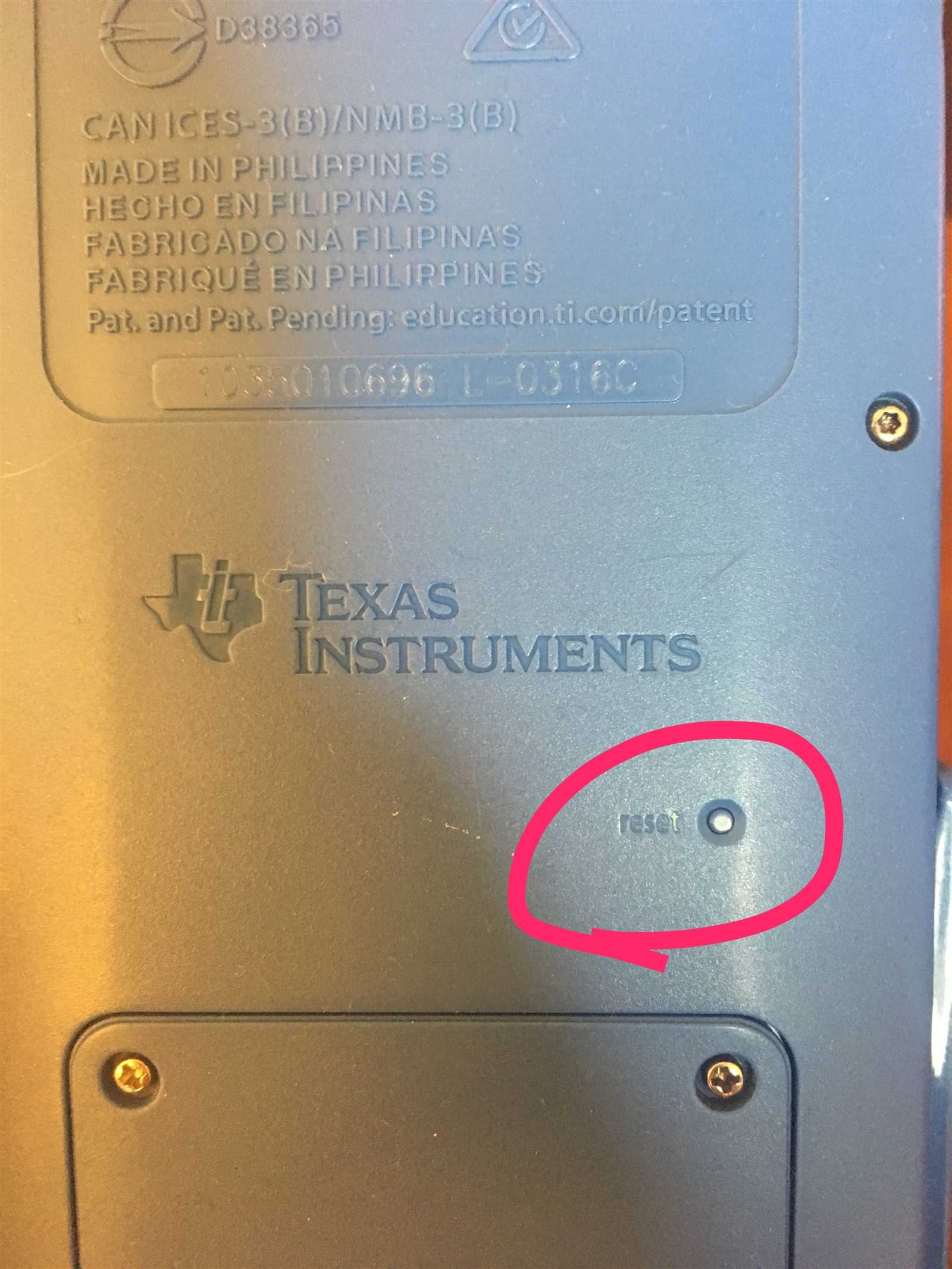
Understanding how to maneuver through your device’s menu system is crucial for efficient usage. This process involves familiarizing yourself with the structure and options available, allowing you to access various functions and features seamlessly. By mastering these navigation techniques, you can optimize your interactions with the calculator and perform tasks more effectively.
The menu is organized into several categories, each representing different functionalities. To explore these categories, you will use a combination of buttons that enable you to move between screens and select desired options. It is essential to become acquainted with these controls to quickly locate the tools you need for your calculations and data analysis.
Step-by-Step Guide:
1. Accessing the Menu: Start by pressing the Menu button, which will bring up the main navigation screen. From here, you will see a list of categories, each corresponding to different functions of the calculator.
2. Navigating Categories: Use the arrow keys to scroll through the list of available categories. The highlighted option indicates your current selection. Press the Enter key to access a specific category and view its associated functions.
3. Selecting Functions: Within each category, you will find a list of functions or settings. Again, use the arrow keys to navigate through these options. Once you find the function you need, press Enter to select it and begin using it.
4. Returning to Previous Screens: To go back to the previous screen or category, use the Back or Escape button. This allows you to retrace your steps if you need to explore different options.
By following these steps and becoming familiar with the menu layout, you will enhance your ability to efficiently use your calculator’s features and functions. Practice these techniques regularly to ensure smooth and effective navigation.
Setting Up Graphing Options
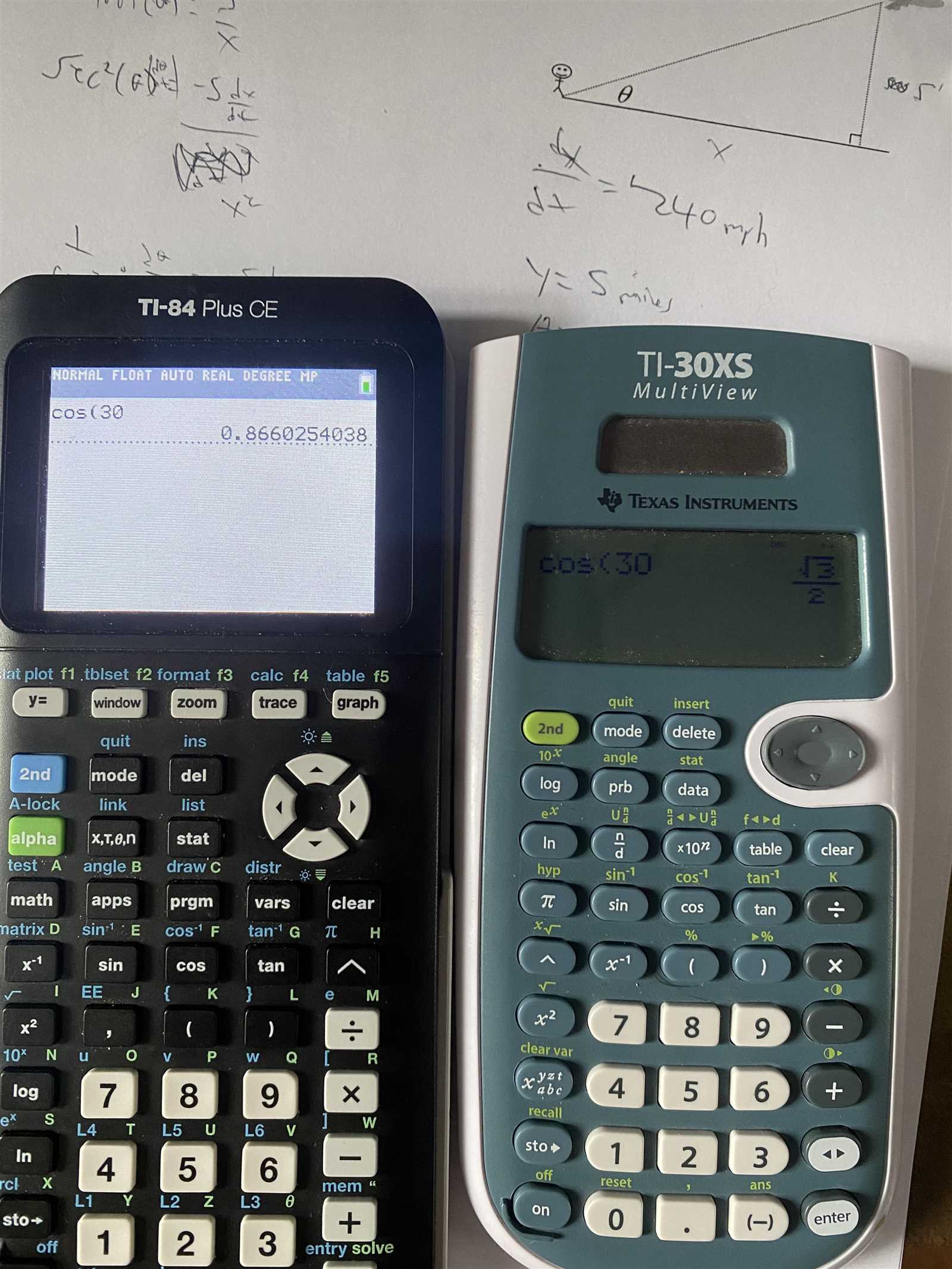
Configuring the visual representation of your equations and functions is essential for effective analysis and interpretation. The ability to customize how your graphs are displayed ensures that you can view and understand data with clarity. By adjusting various settings, you can enhance the graph’s readability and tailor the display to meet your specific needs.
Begin by accessing the graph settings menu, where you can modify attributes such as the viewing window, graph style, and other display parameters. This customization allows you to zoom in or out, adjust axes, and select different graphing options to better visualize the functions you are working with.
Adjusting the viewing window: To change the range of values shown on the graph, you will need to set the minimum and maximum values for both the x-axis and y-axis. This helps in focusing on a particular section of the graph for a more detailed analysis.
Choosing the graph style: You can select from various graph types and styles, such as line graphs, scatter plots, and bar graphs. This option allows you to represent data in the format that best suits your analytical needs.
Enabling grid lines and axes: Adding grid lines and adjusting the axes can improve the graph’s readability. This feature helps in precisely identifying values and understanding the relationship between different data points.
By effectively setting up these options, you can ensure that your graphing experience is both efficient and informative. Tailoring the display to your needs allows for clearer insights and a better understanding of the mathematical concepts being explored.
Using Statistical Analysis Tools

The TI-84 C graphing calculator offers a range of powerful features designed to assist with statistical analysis. By leveraging these tools, users can efficiently handle various types of data, perform complex calculations, and interpret statistical results with ease. This section will explore how to utilize these functionalities to enhance your data analysis experience.
Accessing Statistical Functions

To access the statistical functions on the TI-84 C, begin by pressing the STAT button. This will open the statistical menu, where you can choose from a variety of options depending on the type of analysis you wish to perform. The menu includes choices for editing data lists, performing one-variable statistics, and executing more advanced analyses.
Performing One-Variable Statistics
One-variable statistics are useful for analyzing single sets of data, such as finding the mean, median, and standard deviation. To perform this analysis:
- Press the STAT button, then select the EDIT option to enter your data into a list.
- Enter your data values into the list, making sure each value is placed in its own entry.
- Once your data is entered, press STAT again and choose the CALC option.
- Select 1-Var Stats and specify the list containing your data.
- The calculator will display the calculated mean, median, standard deviation, and other statistics.
| Statistic | Description |
|---|---|
| Mean | The average value of the data set. |
| Median | The middle value when the data set is ordered. |
| Standard Deviation | A measure of the amount of variation or dispersion in the data set. |
Programming Basics for Beginners
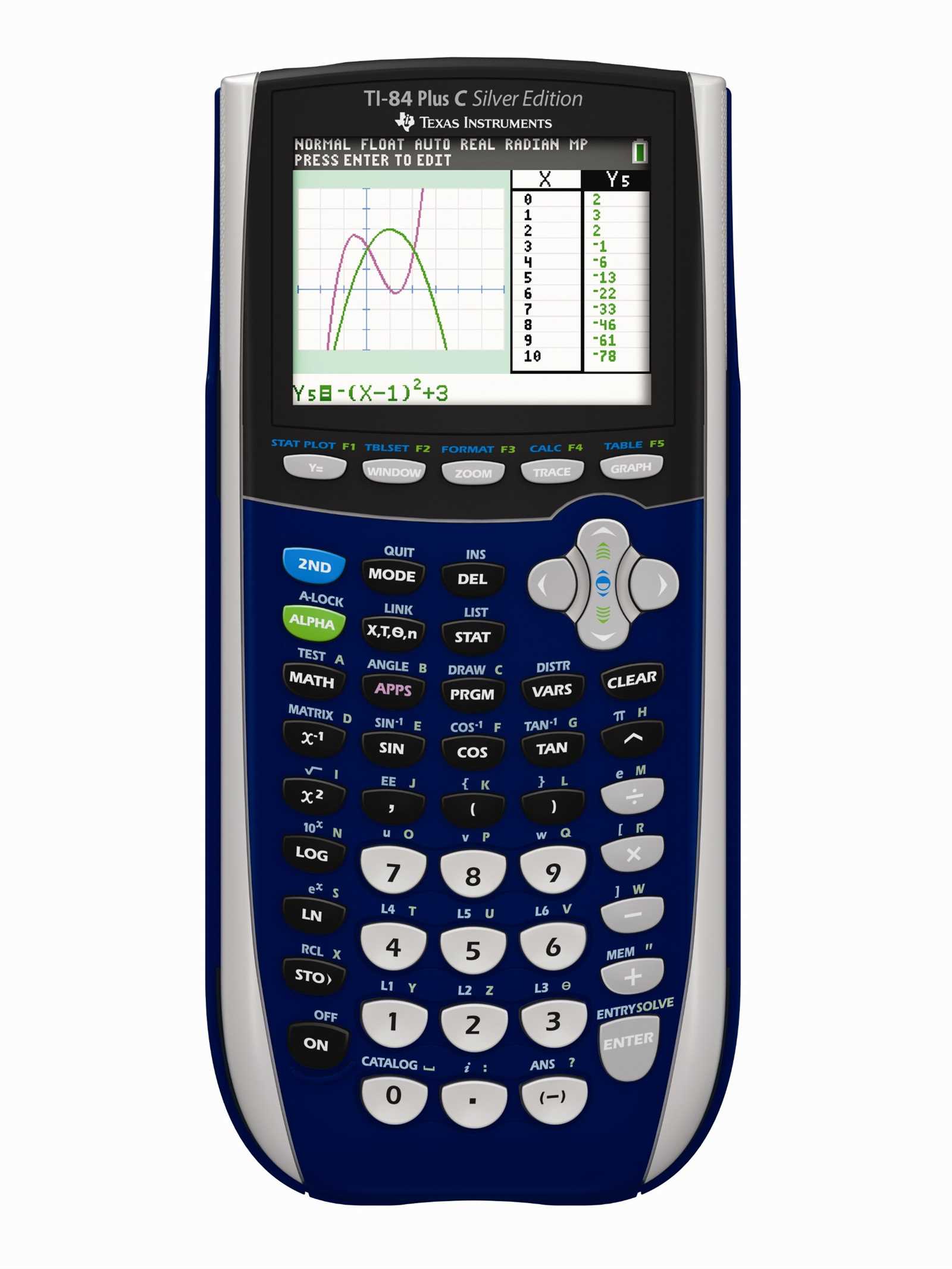
Venturing into the realm of coding on your TI-84 graphing calculator can be both exciting and rewarding. This section is designed to introduce you to the fundamental concepts and techniques that will lay the groundwork for creating your own programs. Understanding these basics will enable you to explore the calculator’s capabilities and develop custom functions to enhance your problem-solving skills.
Getting Started with Simple Scripts

The initial step involves grasping how to write and execute basic scripts. By learning simple commands and syntax, you will be able to create programs that perform straightforward calculations or display information. This foundational knowledge is crucial as it helps you become familiar with the programming environment and the available functions.
Understanding Variables and Control Structures
Once you’re comfortable with basic scripting, the next focus is on variables and control structures. Variables allow you to store and manipulate data, while control structures like loops and conditionals help manage the flow of your program. Mastering these elements will enable you to build more complex and interactive programs.
Troubleshooting Common Issues
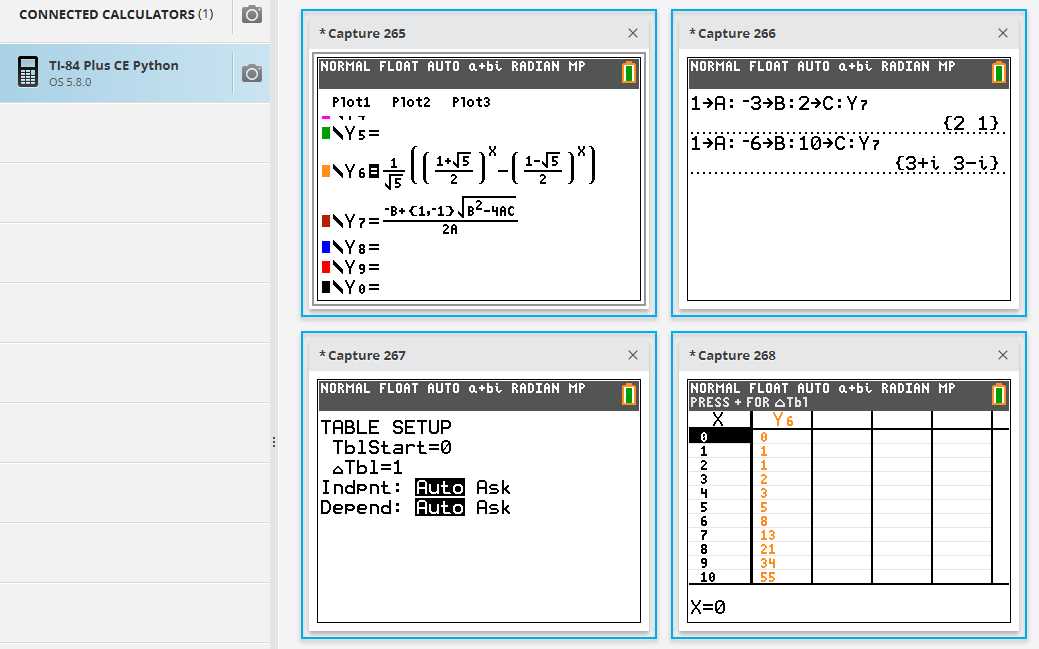
When encountering difficulties with your device, it is important to systematically address the most frequent problems users face. Identifying and resolving these issues can enhance performance and ensure smoother operation. This section provides guidance on common challenges and their solutions, helping you effectively manage and rectify any malfunctions.
One common issue is the screen not turning on. If this occurs, first check the battery level and ensure it is properly inserted. A reset might be necessary if the device remains unresponsive. In cases where the screen displays unusual characters or appears garbled, performing a reset or adjusting the contrast settings could resolve the issue.
Another frequent problem involves difficulty in running programs or errors during calculations. Ensure that all syntax is correct and that there are no input errors. If problems persist, consider updating the software or performing a reset to clear any potential glitches.
For issues related to connectivity, such as problems with linking to other devices or transferring data, verify that all connections are secure and compatible. If necessary, consult the device settings to ensure proper configuration.
By addressing these common problems with the suggested solutions, you can maintain optimal functionality and enhance your overall experience with the device.