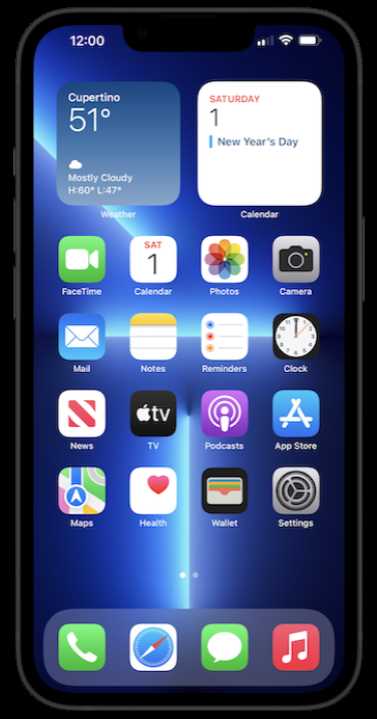
The iPhone 13 has revolutionized the way we interact with technology, offering an array of features designed to simplify and enhance our daily lives. Whether you’re new to the Apple ecosystem or upgrading from a previous model, this guide is here to help you get the most out of your device.
Within this guide, you’ll find comprehensive explanations and tips that cover every aspect of your iPhone 13. From exploring the latest innovations to mastering the fundamental functions, each section is crafted to provide clear and concise information.
As you navigate through this guide, you’ll uncover the full potential of your iPhone 13. Whether it’s customizing settings to suit your preferences or discovering hidden features, we aim to empower you with the knowledge needed to take full advantage of your device.
Getting Started with Your iPhone 13
Welcome to your new device! This guide will help you make the most of your fresh tech companion by walking you through the initial setup and familiarizing you with key features. Whether you’re upgrading from an older model or exploring this kind of gadget for the first time, this section will ensure you start off on the right foot.
Setting Up Your New Device
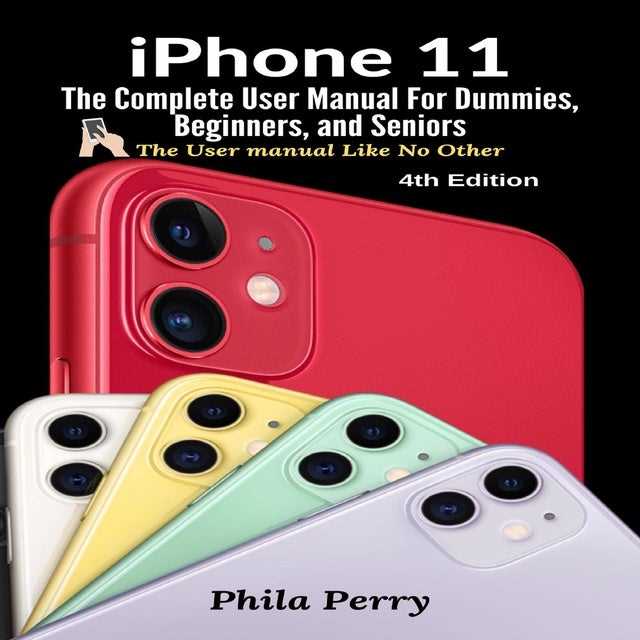
Follow these steps to activate your new device and configure it according to your preferences:
- Power on the device by holding down the side button until the Apple logo appears.
- Select your preferred language and region from the list of options.
- Connect to a Wi-Fi network or use cellular data to proceed with activation.
- Sign in with your account credentials or create a new one if necessary.
- Choose how to transfer your data from a previous device, or set it up as new.
Exploring Key Features

Once your device is ready, familiarize yourself with its essential functions:
- Face ID: Securely unlock your device and authorize payments using facial recognition.
- Control Center: Access important controls quickly by swiping down from the upper-right corner.
- App Library: Easily organize and locate your apps by swiping left to the final screen.
- Camera: Capture high-quality photos and videos with enhanced features and modes.
- Widgets: Personalize your home screen with useful widgets that provide quick access to information.
Exploring the iPhone 13’s Design and Features
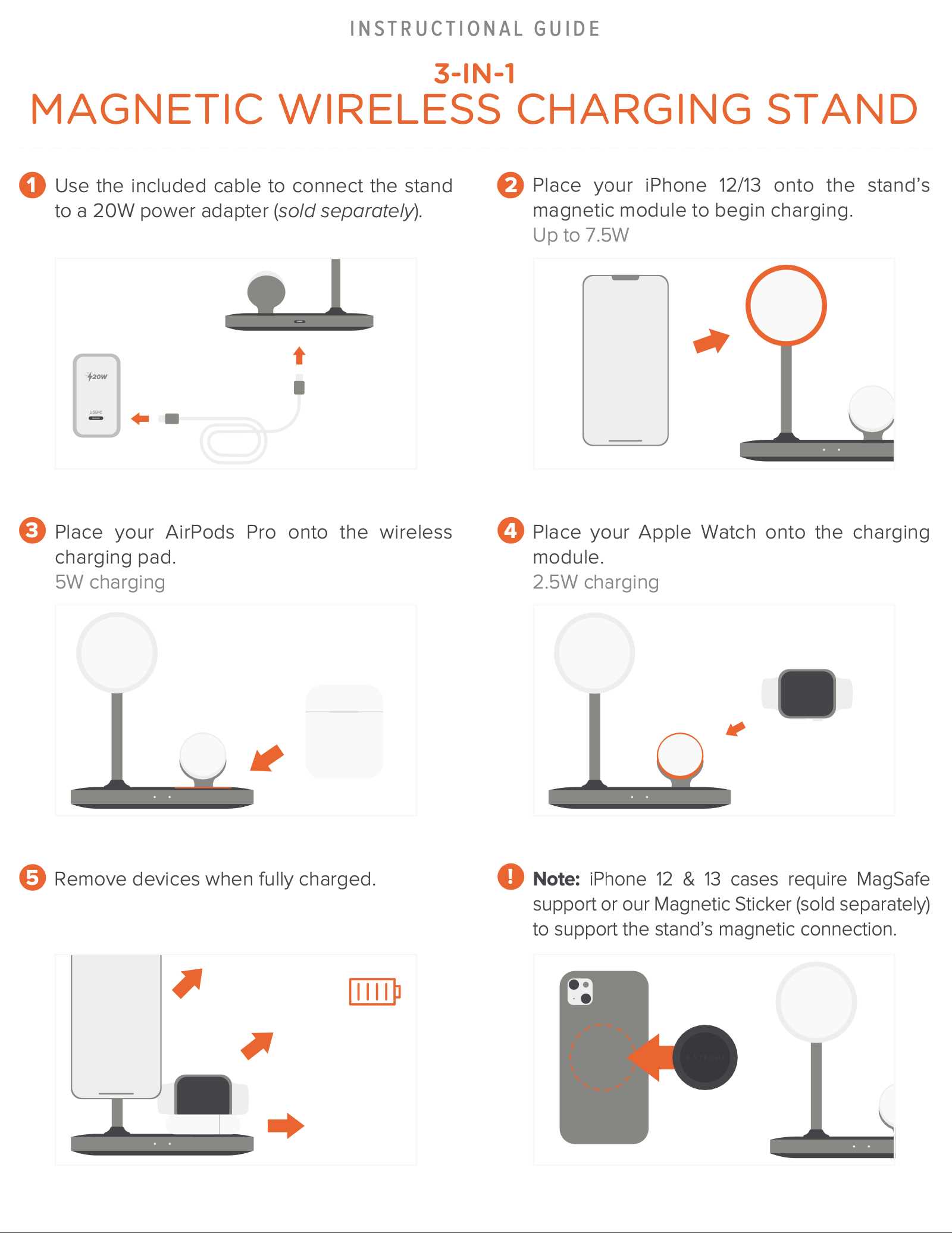
The latest model in the series offers a blend of refined aesthetics and advanced functionality. This section delves into what makes the device stand out, from its sleek exterior to the cutting-edge technology that enhances user experience. Whether you’re intrigued by the look or curious about the underlying innovations, you’ll find a detailed overview here.
- Sleek Aesthetic: The device boasts a modern design with smooth edges and a robust build. The material choice contributes to both its visual appeal and durability.
- Color Options: A range of vibrant colors allows users to choose a variant that suits their style, offering both bold and subtle shades.
- Display Technology: Equipped with an advanced screen, the device delivers vibrant colors and sharp visuals, enhancing media consumption and daily use.
- Camera System: The integrated cameras offer significant improvements, enabling high-quality photography and videography, even in challenging conditions.
- Performance: Powered by a new-generation chipset, the device handles demanding tasks with ease, ensuring smooth and responsive operation across various applications.
In this overview, we’ve highlighted the key aspects that define the device’s design and functionality. Each element is carefully crafted to deliver an exceptional user experience, whether you’re focused on the aesthetic or the technical capabilities.
Setting Up Your New Device
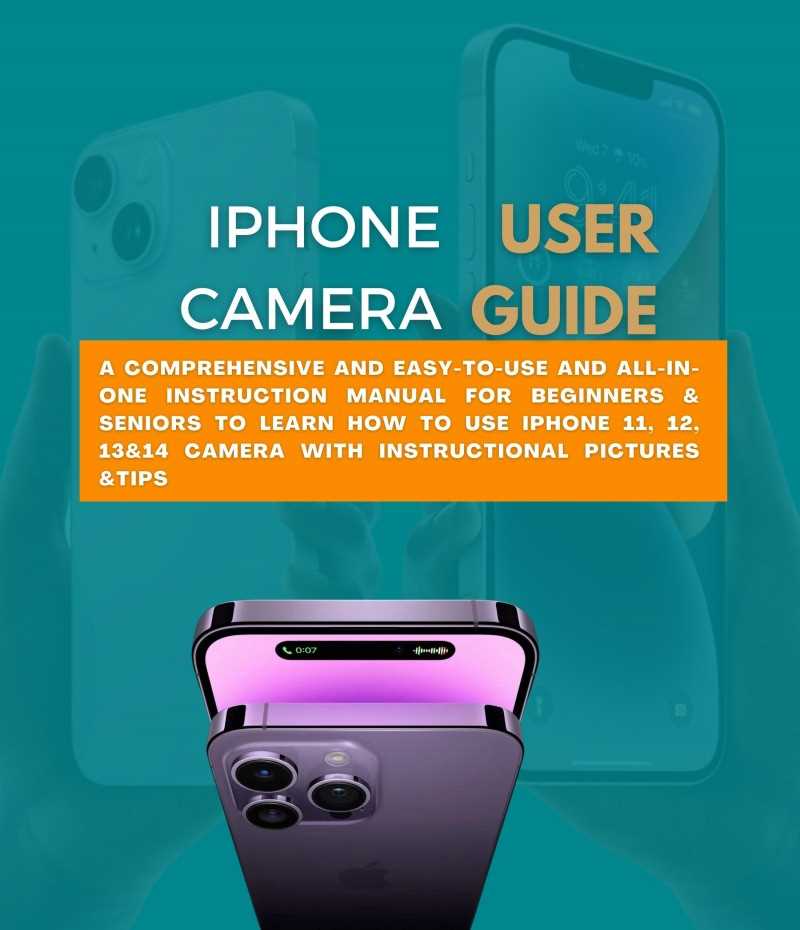
Getting started with your fresh device is an exciting process that ensures it operates smoothly from day one. By following a few essential steps, you can personalize and configure your gadget to fit your needs perfectly. This guide will walk you through the key procedures to help you get the most out of your new technology.
Initial Configuration
Upon powering on your device for the first time, you’ll be prompted to go through an initial setup. This involves choosing your preferred language, connecting to a Wi-Fi network, and signing in with your account. These steps are vital to unlocking all features and services, ensuring seamless access to your data and applications.
Personalization and Security
After the basic setup, you can begin customizing your device. Adjust display settings, enable biometric security like fingerprint or facial recognition, and set up essential services such as email and cloud storage. Securing your device with a strong passcode and enabling backup options will protect your information and ensure a smooth user experience.
Customizing Your iPhone 13 Experience
Enhance the way you use your device by tailoring its settings and features to match your individual style and preferences. From the look of your home screen to how you interact with your apps, personalizing your smartphone allows it to function exactly how you need it to. Below, we explore several ways you can adjust your iPhone 13 to better suit your everyday needs.
Personalizing the Home Screen
- Widgets: Add and organize widgets to get quick access to the information and tools you use most frequently.
- App Library: Rearrange or hide apps to keep your home screen clean and focused on what’s important.
- Wallpaper: Choose or create a background that reflects your personality, giving your device a unique look.
Tweaking Notifications and Sounds
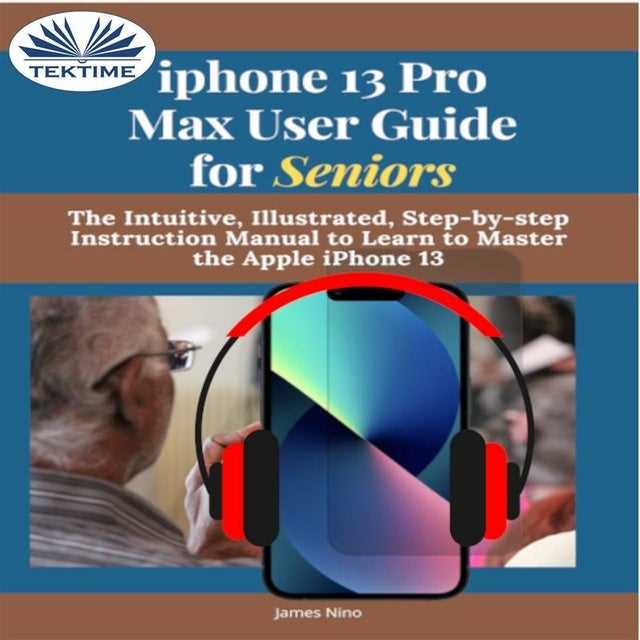
- Notification Settings: Customize how and when you receive alerts, ensuring you’re only interrupted by the most critical updates.
- Sound Profiles: Adjust ringtones, text tones, and other audio cues to fit different environments, from work to relaxation.
- Do Not Disturb: Set up Do Not Disturb to block out distractions during specific times, allowing you to focus or unwind.
By adjusting these features, you can create a more intuitive and enjoyable experience, making your iPhone 13 truly your own.
Essential Tips for Daily Use

Maximize your experience by mastering these key practices that enhance efficiency and overall enjoyment. These suggestions are designed to simplify your daily interactions, making your device an indispensable tool in your routine.
Optimizing Battery Life
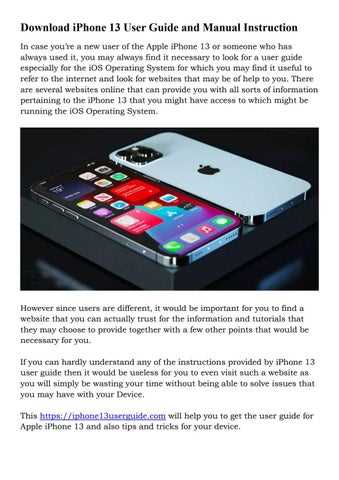
Extend the longevity of your device’s power by managing background activities and utilizing energy-saving settings. Dim the screen brightness, enable low power mode, and regularly check which applications consume the most energy. Adjust these settings to ensure your device lasts throughout the day.
Quick Access and Navigation
Speed up your tasks with shortcuts and gestures. Utilize the Control Center for immediate access to frequently used features. Customize it to include essential tools like Wi-Fi, flashlight, and screen recording. Familiarize yourself with multitasking gestures to switch between applications seamlessly.
| Feature | Action |
|---|---|
| Low Power Mode | Activate it through the Control Center or settings to extend battery life. |
| Screen Brightness | Reduce brightness from the Control Center or enable automatic adjustment. |
| Multitasking Gestures | Swipe up from the bottom edge and pause to quickly switch between apps. |
| Control Center Customization | Add or remove tools by navigating to settings and selecting Control Center options. |
Troubleshooting Common Issues
Addressing common challenges effectively can significantly enhance your device experience. This section provides solutions to frequently encountered problems, ensuring smooth and efficient operation of your device. Whether dealing with connectivity troubles or performance glitches, these guidelines offer practical steps to resolve issues quickly.
Connectivity Problems
If you find yourself struggling with network or Bluetooth connections, start by checking the settings to ensure they are correctly configured. Restarting your device and toggling the affected connections off and on can often resolve minor issues. Additionally, ensure that software updates are installed, as they may include fixes for connectivity problems.
Battery Life Concerns
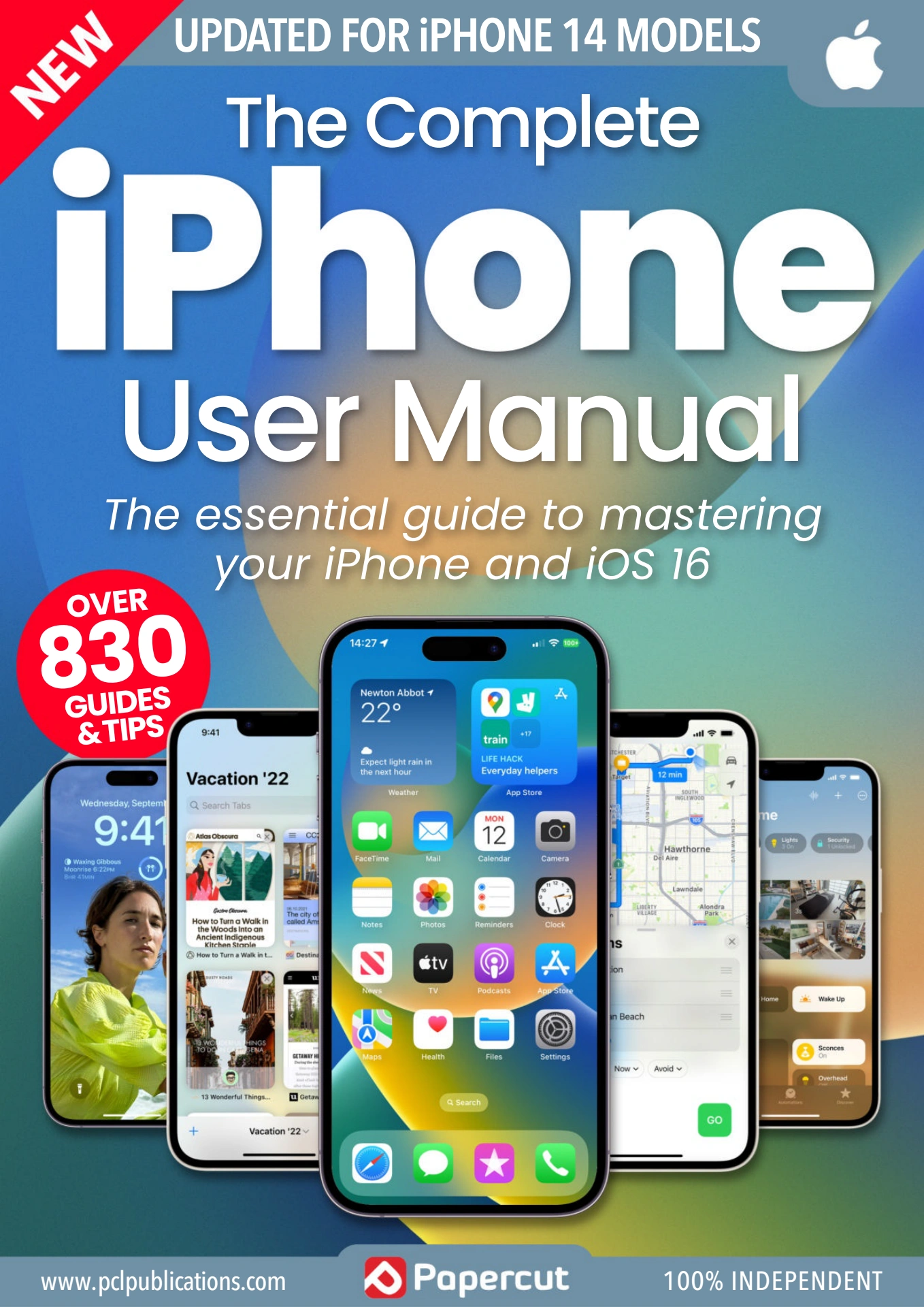
For those experiencing rapid battery drain, verify that your device’s brightness and background app refresh settings are optimized. Checking for apps that consume excessive power and adjusting settings accordingly can also help improve battery longevity. Regular software updates can further enhance battery performance by incorporating efficiency improvements.